The ChatBot platform lets you build and launch bots on multiple communication channels with no coding skills. A customer service chatbot can resolve repetitive queries and offer after-hours support, freeing up your LiveChat agents, who will have more time to work on difficult cases.
How to integrate LiveChat with ChatBot
-
Go to the story view and choose the LiveChat integration from the Integrations list.
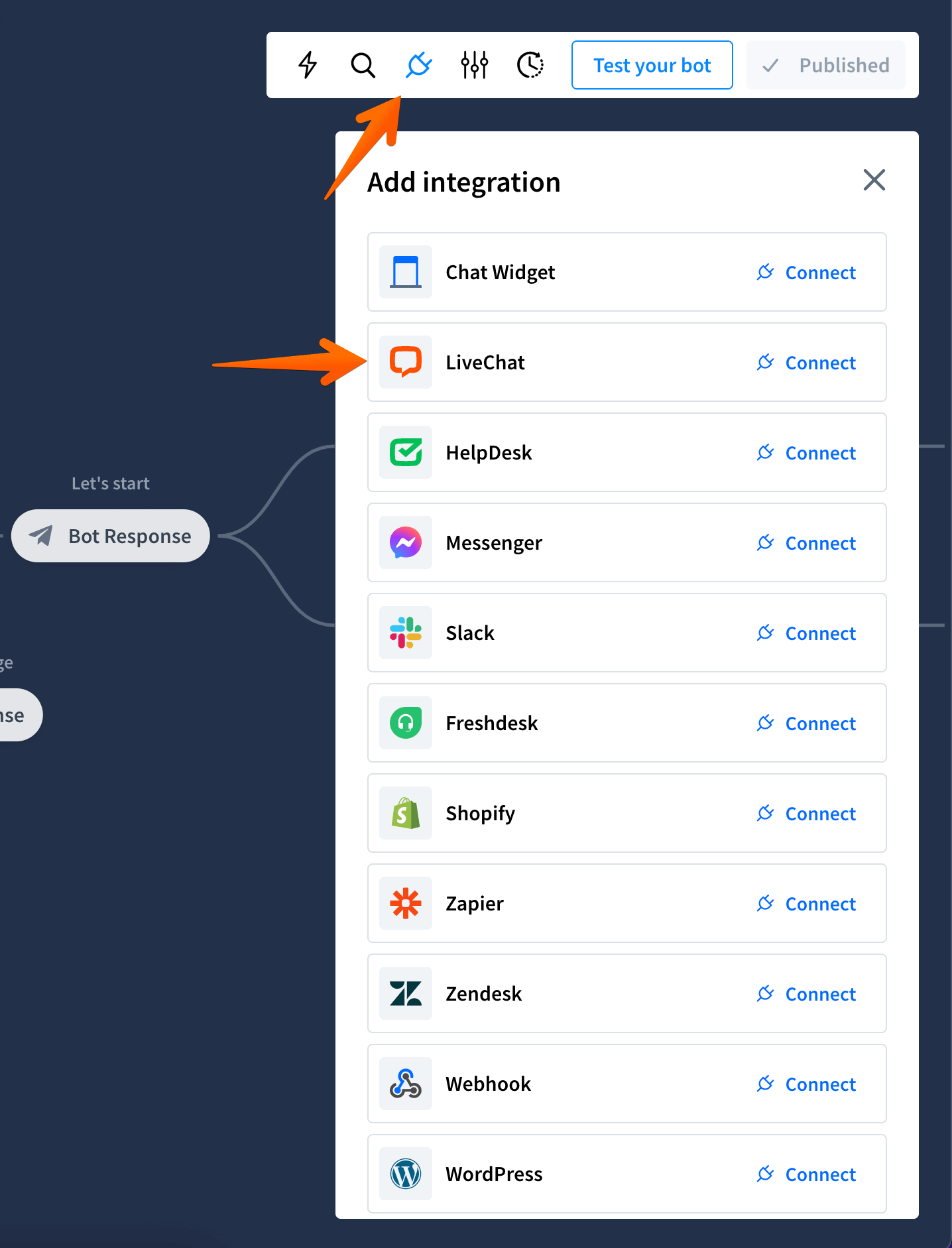
-
Click the Continue button.
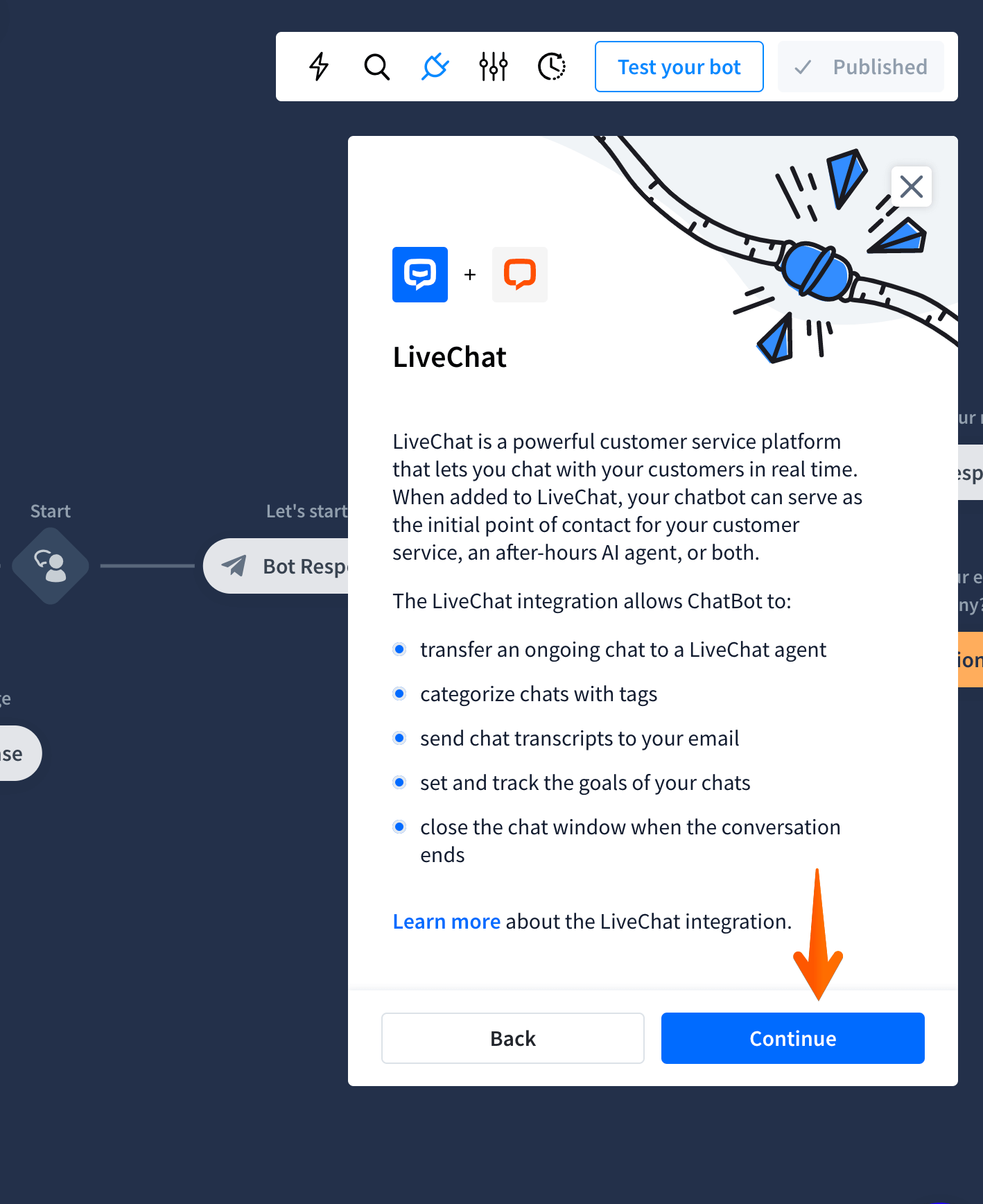
-
Provide your credentials and sign in to your account. You can also sign in with other methods.
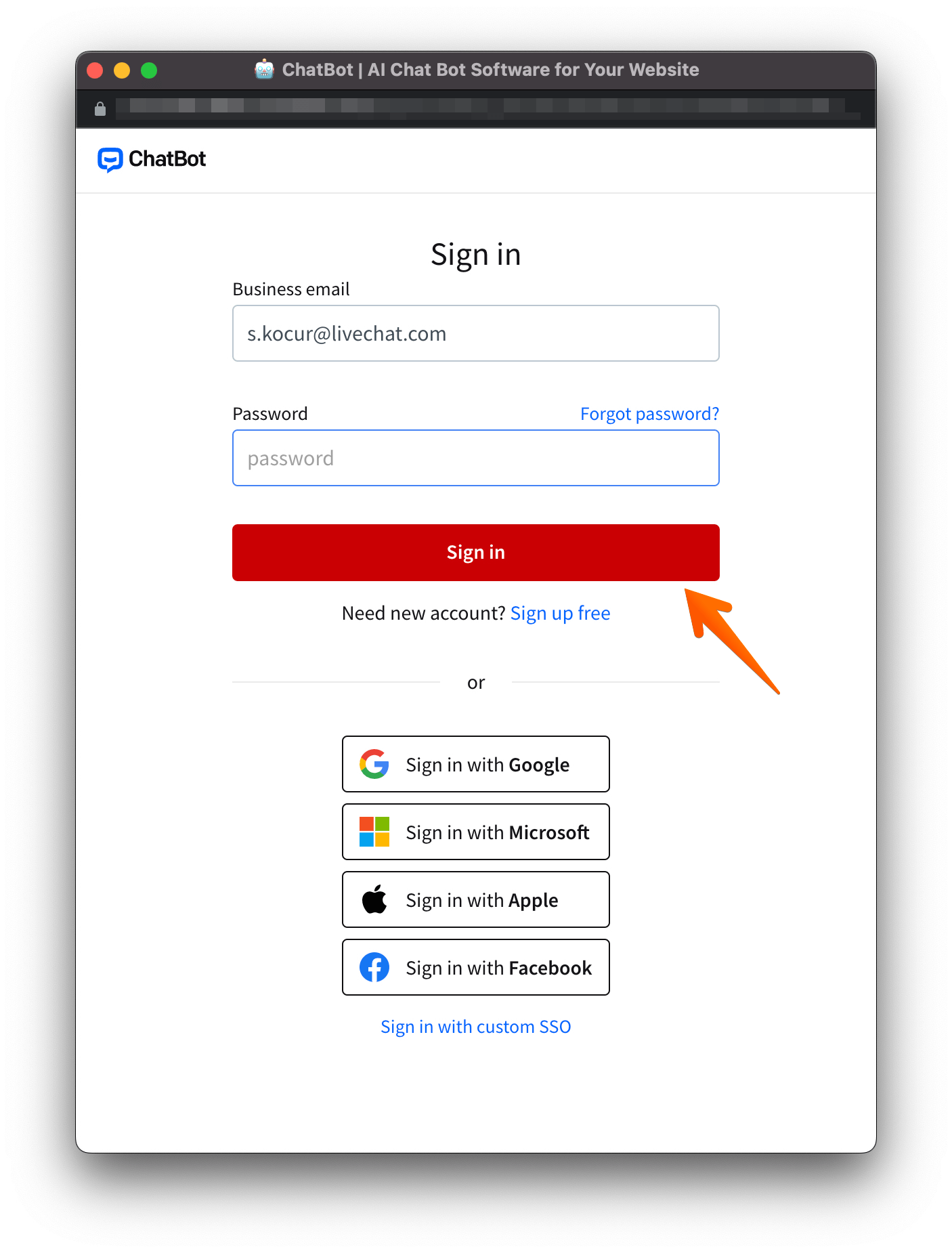
-
Fill in the bot’s name - it’s visible in the LiveChat app and Chat Widget.
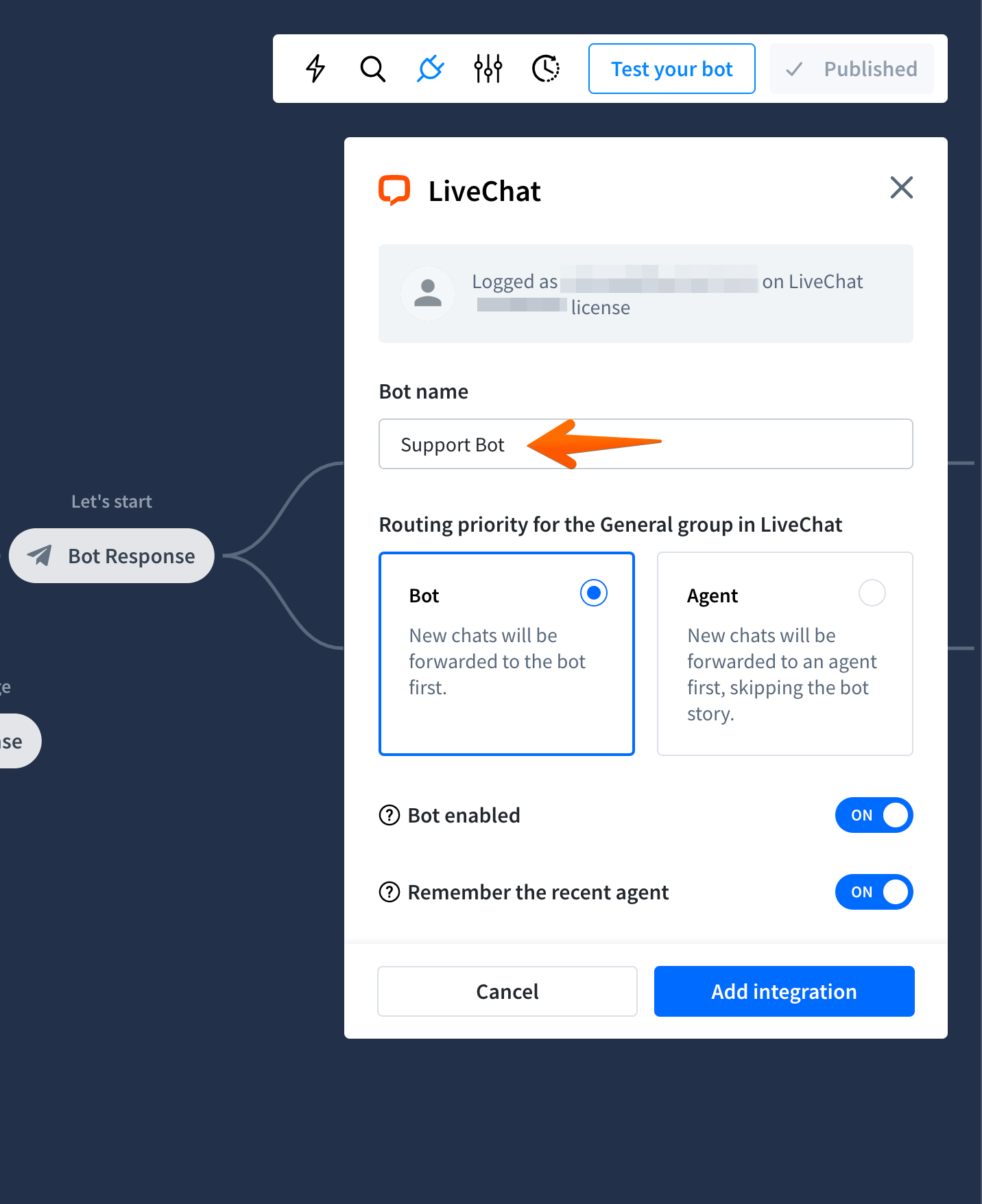
-
Choose the routing priority. There are two options:
-
Bot - the bot will be the first to respond,
-
Agent - a real agent will be the first to respond; the bot will be skipped
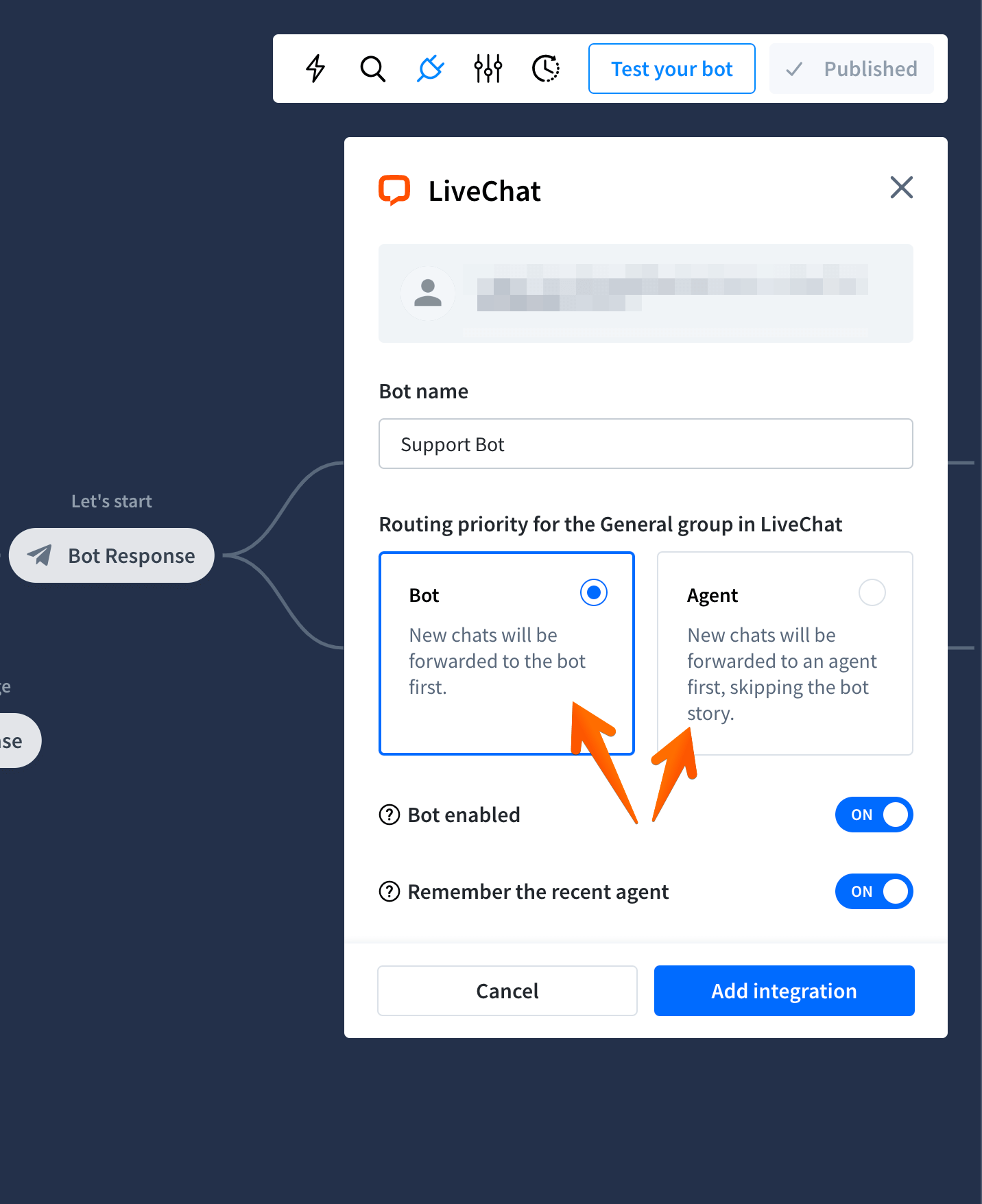
-
-
Choose whether your chatbot should be enabled in the integration from the start. If you already have the LiveChat Chat Widget on your site, the bot will appear there when you add the integration.
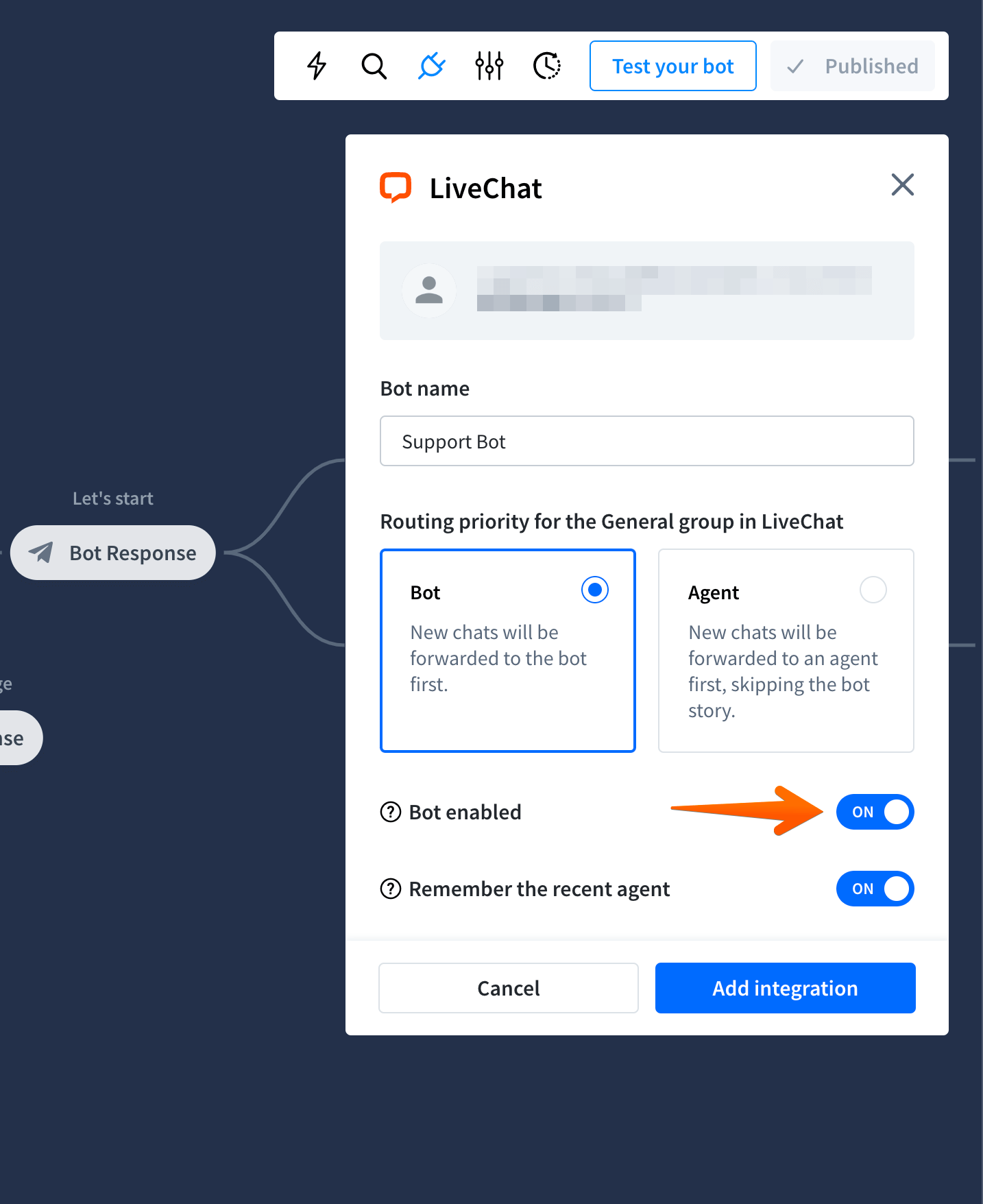
-
Leave the Remember recent agent option on, so the system will always try to reconnect the returning visitor with the human agent they have previously chatted with. If no human agent is available, the user will be connected with the bot.
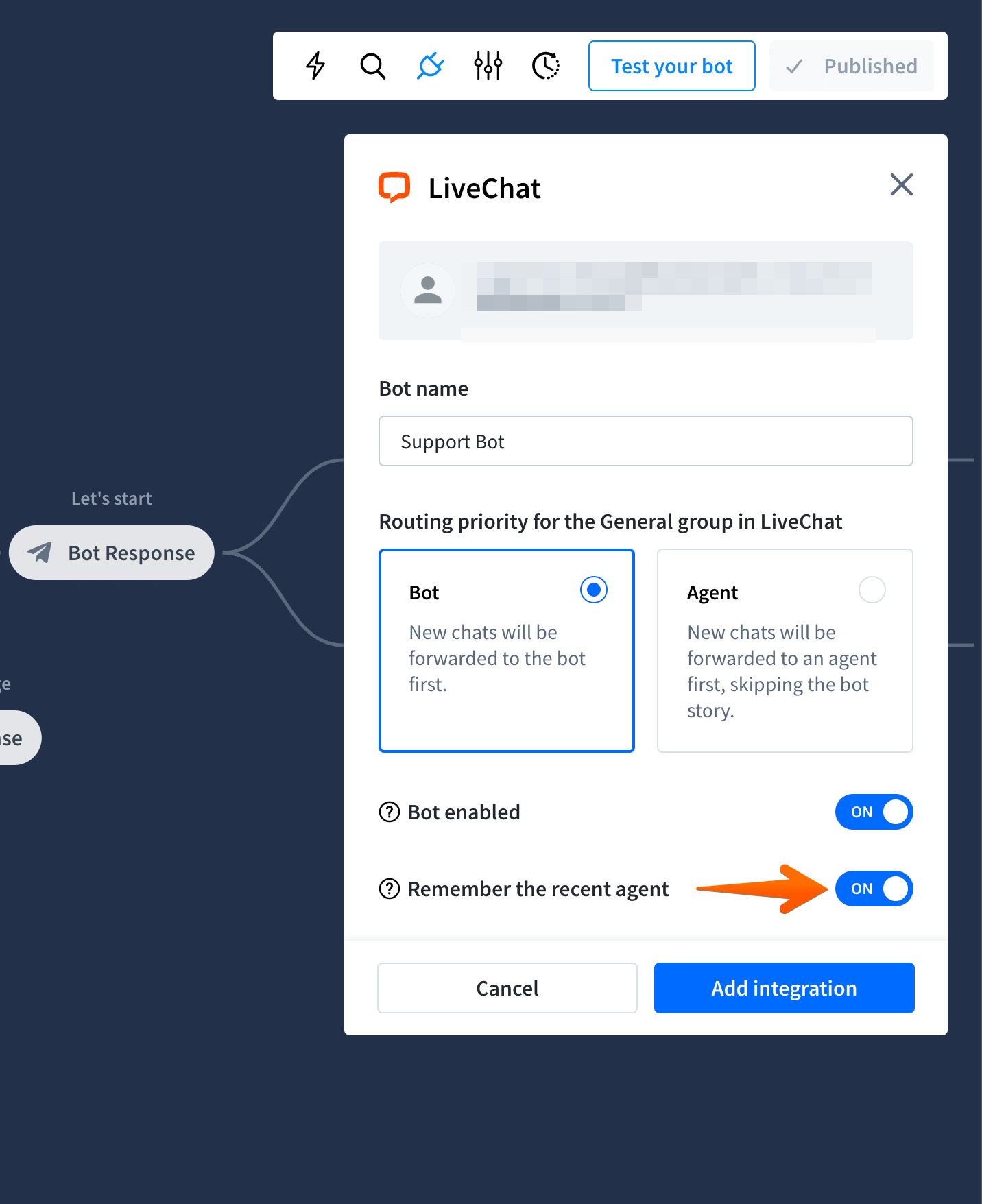
-
Click the Add integration button.
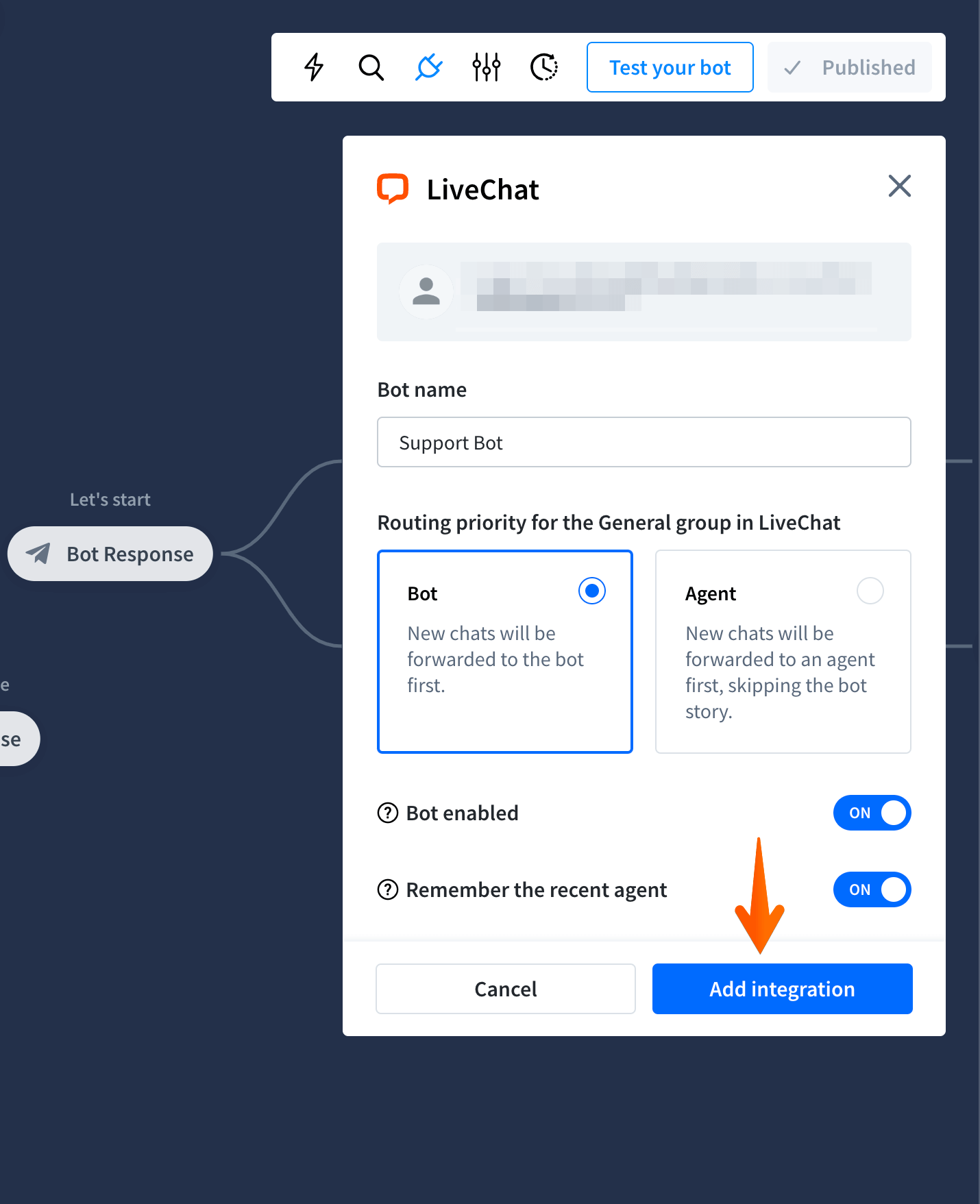
-
The active integration will be visible on the integrations list.
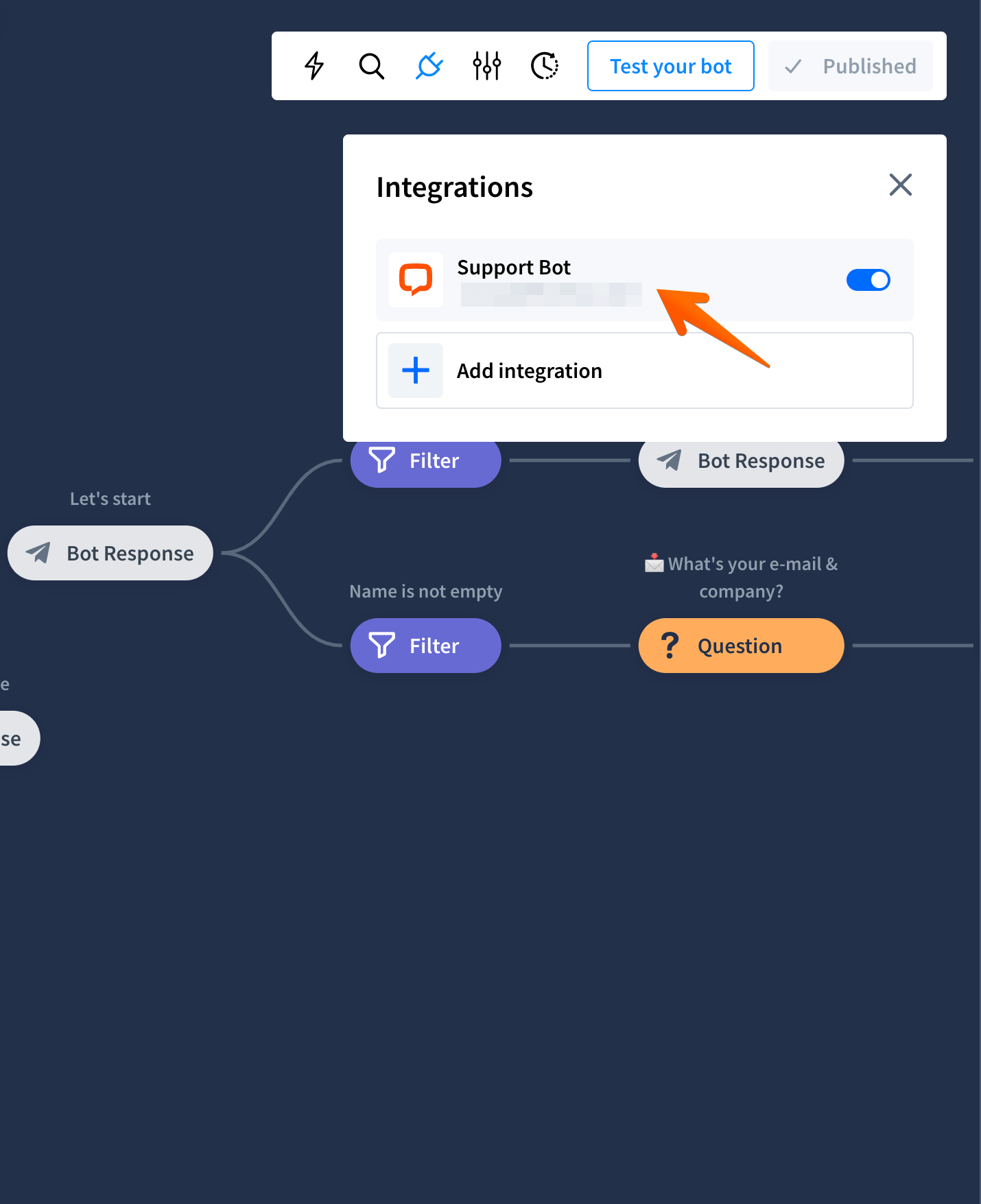
How to disable the bot
You can disable the bot by sliding the toggle on the integrations list next to the name. When the integration is disabled the slider is gray and the bot is not accepting chats in the LiveChat Chat Widget.
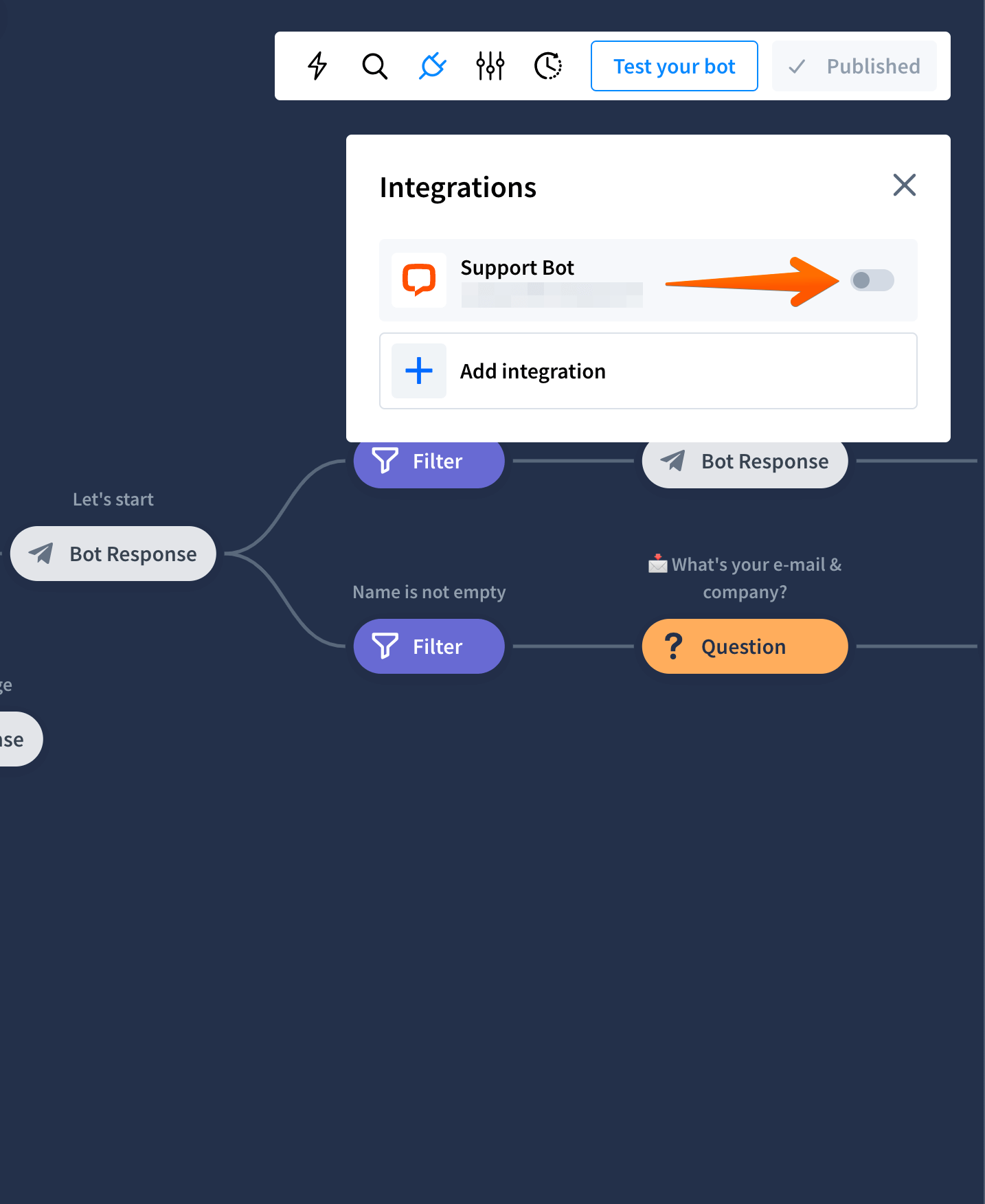
How to delete the integration
-
Choose the integration from the list.
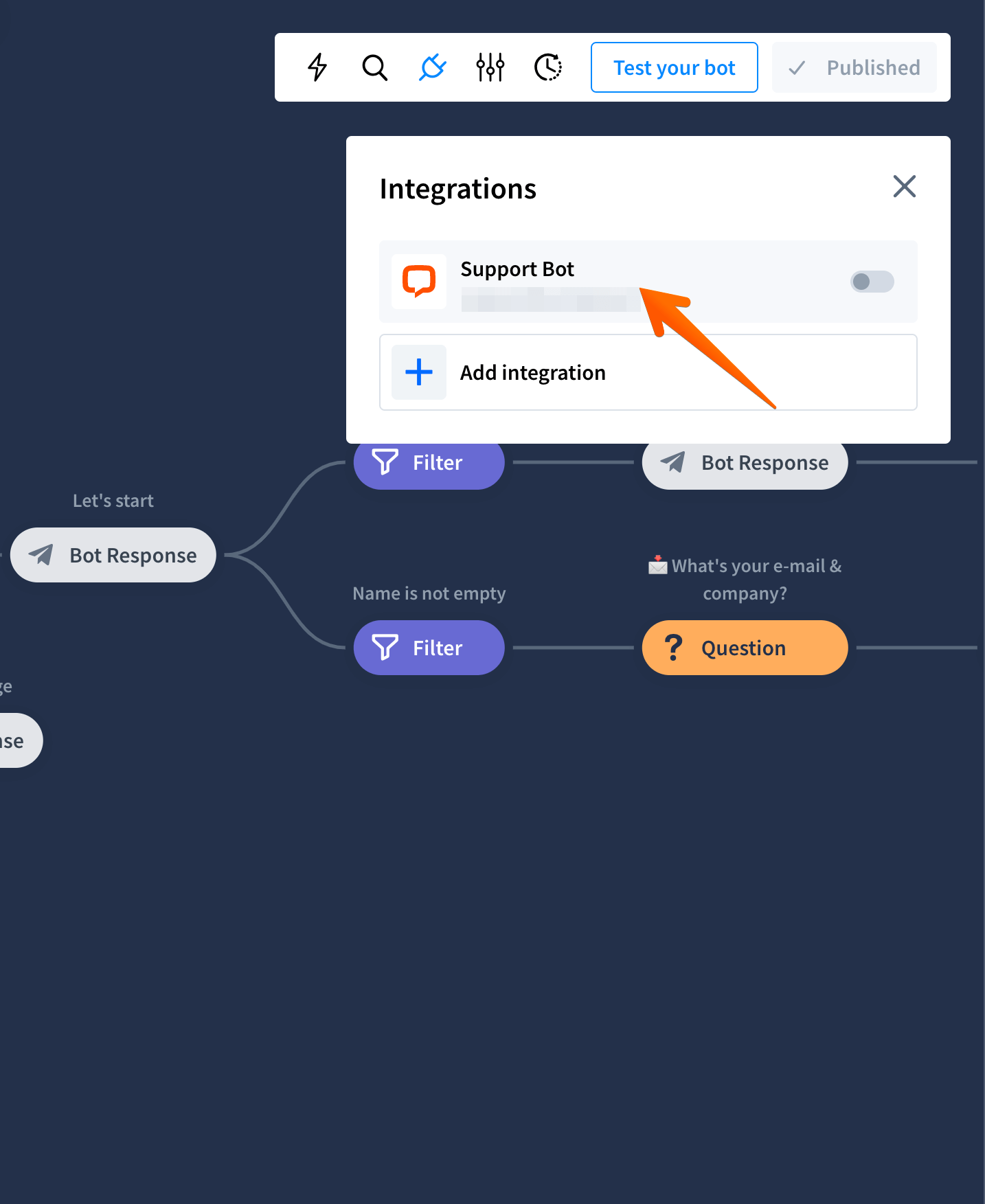
-
Click on the Delete integration field.
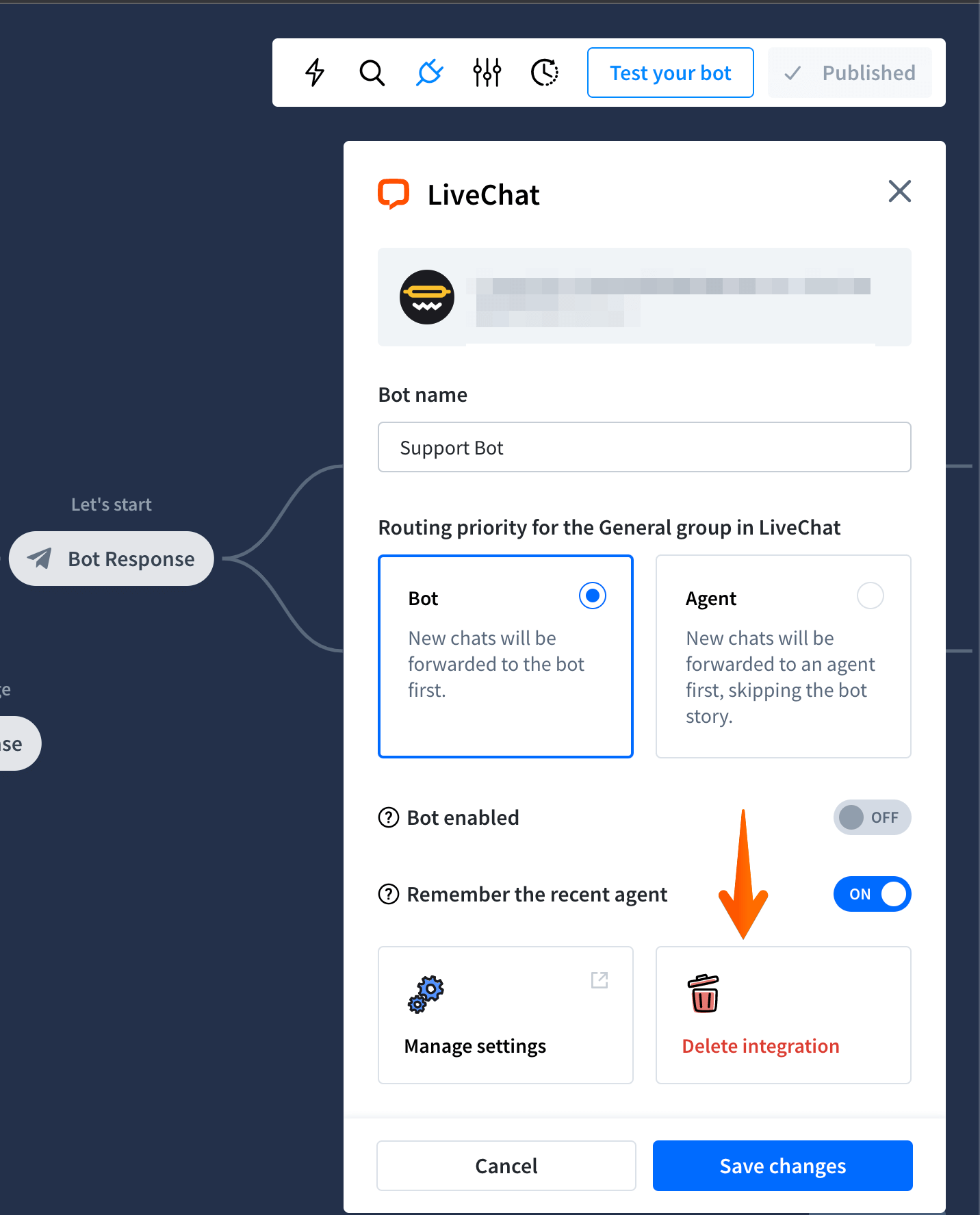
-
**Confirm.
**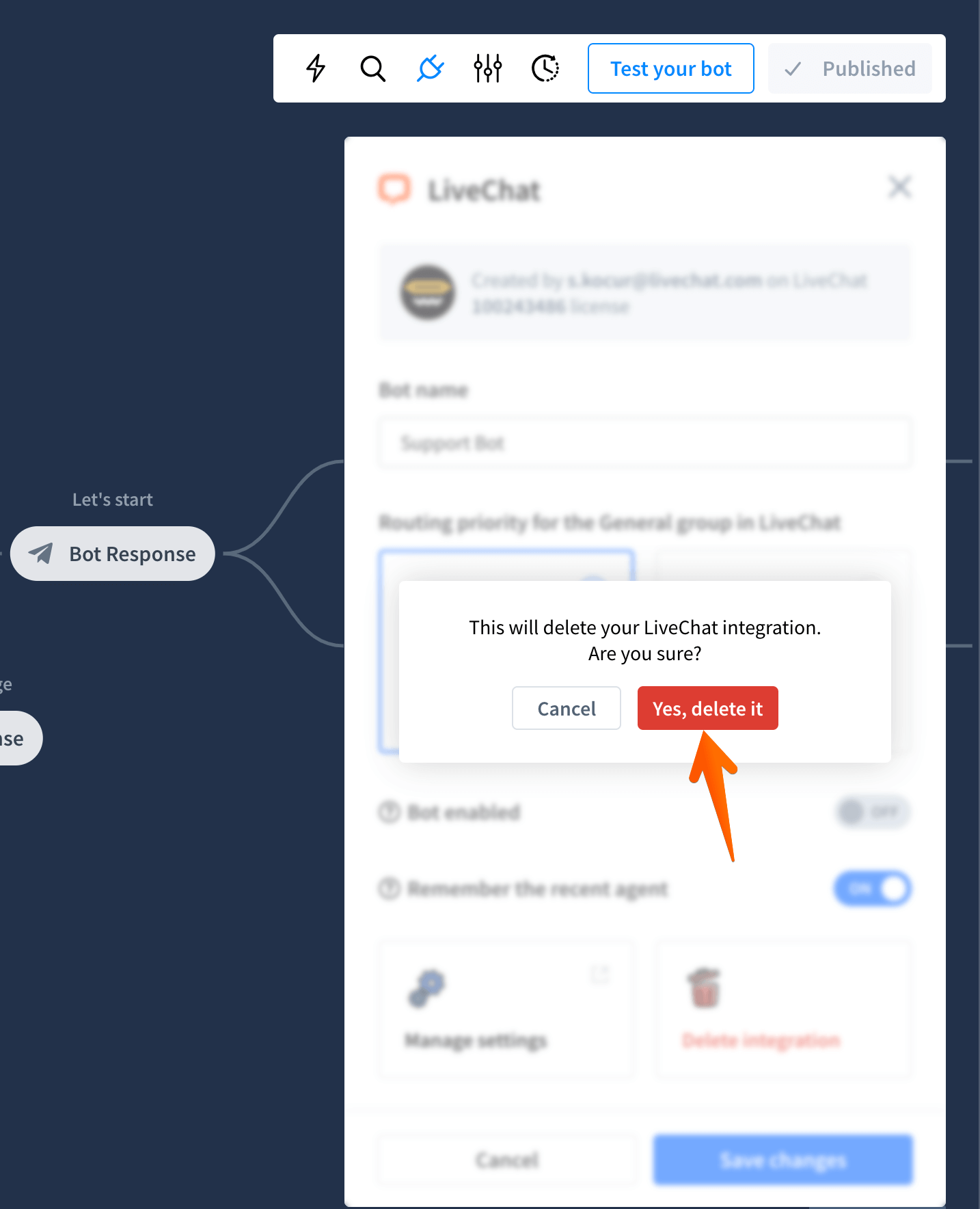
How chatbots work in LiveChat
There are a few rules that define how chatbots function in LiveChat:
-
A chatbot becomes one of your agents and takes up a seat.
-
All chats go to a chatbot by default. You can change this by choosing the Remember recent agents option.
-
A chatbot can transfer a chat to a human agent.
-
All chats with a chatbot are archived both by ChatBot and LiveChat.
LiveChat’s exclusive actions for ChatBot
The LiveChat integration lets you use a few additional actions while building your Story:
-
Transfer lets you transfer ongoing chats to human agents when human expertise is needed.
-
Create ticket allows the customer to create a ticket.
-
Transcript allows you to send a chat transcript to a defined email address.
-
Tag chat lets the bot the bot can tag ongoing chats to help you find them later in the Archives.
-
Mark goal you can set goals for your conversations to track every successful purchase, website visit, etc.
Want to know more about chatbots? Check out these articles: